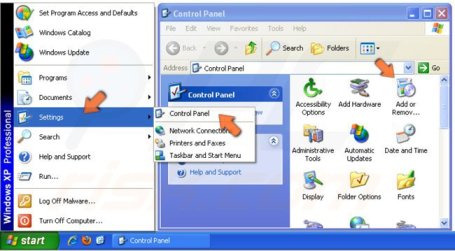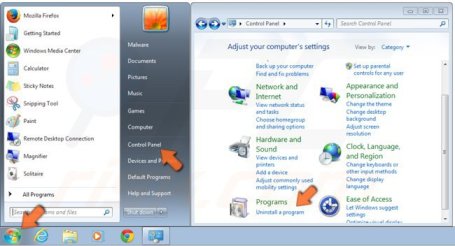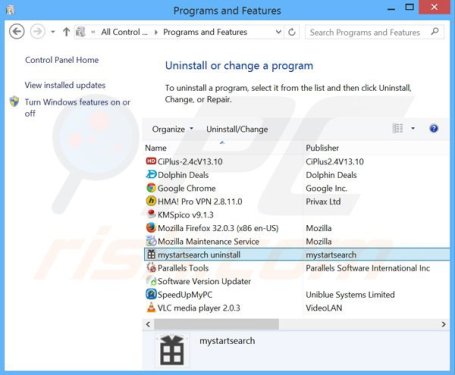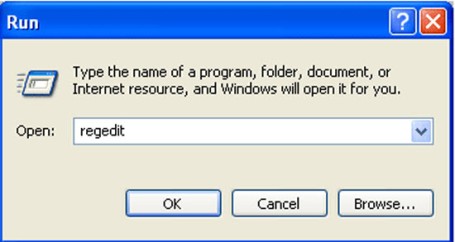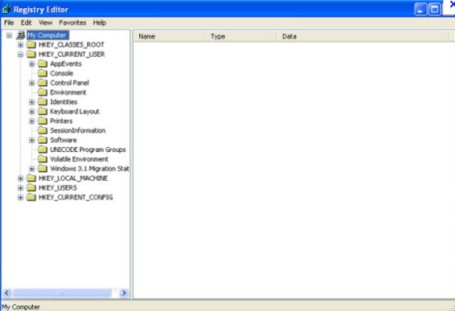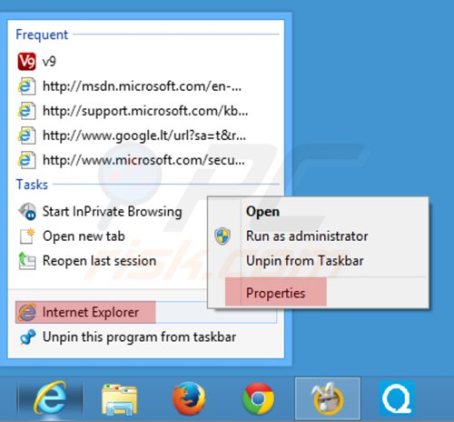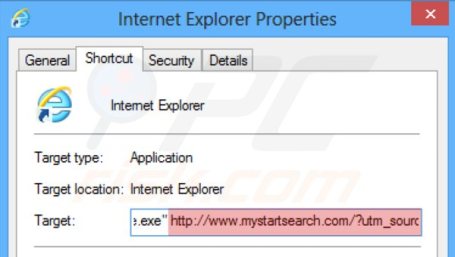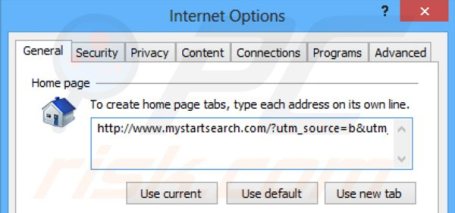Archive for ธันวาคม, 2014
รวมฮิต วิธีเอา MyStartSearch.com ออก
สวัสดีครับ ช่วงนี้ห่างหายไปนาน ไม่ค่อยได้มีบทความใหม่ๆ มาลง เท่าไร ขอปิดท้ายปี 2557 ด้วย บทความนี้แล้วกันนะครับ และขออนุญาตเอาลิงค์ และรูปภาพจากเว็บอื่นมาอ้างอิงด้วย
คือ เมื่ออาทิตย์ก่อน มีคุณหมอท่านหนึ่ง ได้นำเครื่องคอมพิวเตอร์ PC มาให้ช่วยแก้ไขปัญหาโดย เจอว่า เมื่อเรียกใช้งานอินเตอร์เน็ตแล้ว หน้าแรกจะปรากฏ เข้าเว็บนี้ ประจำ
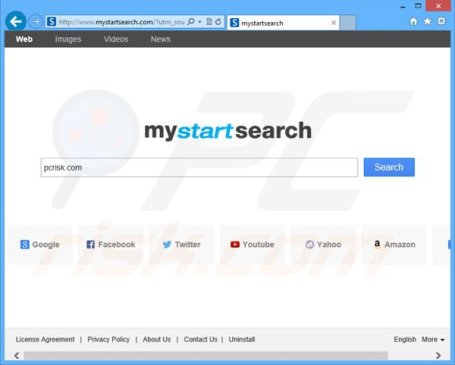
เท่าที่ดู ก็ไม่ยากนะ ลองเข้าหาข้อมูลใน google เหมือนเดิม ก็ได้วิธีการแก้ไขต่างๆ ดังนี้ แต่ที่ต้องมาเขียนบทความนี้ คือ บางครั้งมันไม่ได้ผลอย่างที่ต้องการเสมอไป นะสิ
ลองดูวิธีแรกๆ ก่อน คือ การ Uninstall หรือการถอนโปรแกรมออก
Windows XP users:
อ้างอิง : http://www.pcrisk.com/removal-guides/8297-mystartsearch-com-redirect
Click “Start”, choose “Settings” and click “Control Panel”. Locate and click “Add or Remove Programs” พอเดาๆ ได้ว่า ให้คลิกที่ ปุ่ม Start และเลือก Setting บางเครื่องก็เข้าไปที่ Control Panel ได้เลย และ คลิกเลือก Add or Remove Programs
Windows 7 users:
Click “Start” (“Windows Logo” in the bottom left corner of your desktop), choose “Control Panel”. Locate “Programs” and click “Uninstall a program”. พอ เดาๆ ได้ว่า ให้คลิกที่ ปุ่ม Start และเลือก Control Panel ได้ และ คลิกเลือก Programs
Windows 8 users:

Right-click in the lower left corner of the screen, in the Quick Access Menu select Control Panel. In the opened window choose “Uninstall a Program”. พอ เดาๆ ได้ว่า ให้คลิกขวาที่มุมล่างซ้ายหน้าจอ และเลือก Control Panel และ คลิกเลือก Programs and Features
choose “Uninstall a Program”. เลือก ถอนโปรแกรม ที่ไม่ต้องการออก MyStartSearch
select these entries and click “Uninstall” or “Remove“.
วิธีที่ 2 ลบ รายการรีจิสทรี : แก้ไข รีจิสทรีของ Windows และ ลบรายการทั้งหมด ที่เกี่ยวข้องกับ ไวรัส Mystartsearch.com
อ้างอิง : http://cleanup-spyware.uninstall-spyware.net/mystartsearch-com
พิมพ์ คำสั่ง regedit ในช่อง run ถ้าใช้ WinXP หรือ ช่อง Open ถ้าใช้ Win7
และกด Enter 1 ครั้ง จะปรากฏหน้าจอ
ให้ทำการ Edit และ Find เพื่อค้นหา คำว่า MyStartSearch และ ทำการลบออกเมื่อเจอ และทำการกดปุ่ม F3 เพื่อค้นหาซ้ำ จนกว่าจะหมด
วิธีที่ 3 Fix Internet Explorer shortcut target:
อ้างอิง http://www.pcrisk.com/removal-guides
This browser hijacker changes the “Target” field of the Internet Explorer shortcut. To fix this, locate the shortcut on your Desktop and click the right mouse button over it. In the opened menu, choose “Properties”. แปลว่า ให้คลิกขวาเมาส์ที่ Icon Internet Explorer และเลือก Properties เพื่อเปลี่ยน เป้าหมายใหม่
In the opened window, locate the Target field and eliminate text (hxxp://www.mystartsearch.com/…), which is entered after “C:\Program Files\Internet Explorer\iexplore.exe” เมื่อเปิดหน้าต่าง Properties ขึ้นมาให้ ทำการแก้ไขในช่อง Target ดังนี้
ให้ทำการลบข้อความใดๆ ที่ต่อจาก “C:\Program Files\Internet Explorer\iexplore.exe” ออกให้หมด และ คลิกปุ่ม OK
ทำขั้นตอนนี้ กับ ทุก Icon ของ Browser ทั้ง Firefox , และ Chrome
วิธีที่ 4 Change your homepage:
ให้เปลี่ยนกำหนด หน้าเริ่มต้นใหม่ ของ Browser ทั้ง IE , Firefox , หรือ Chrome
แปลกแต่จริง คือตามข้างบน นั้นคือ วิธีต่างๆ ที่ผมได้ลองทำตามแล้ว และเมื่อเรียกใช้งานโปรแกรม Browser ใดๆ ก็ยังมี MyStartSearch.com เกิดขึ้นอีก
ผมจึงลองใช้วิธีที่ผมได้ผล และหายขาดเลย คือ ทำการ ยกเลิกการติดตั้ง Browser ทั้งหลายออกให้หมดและ ทำการติดตั้งใหม่ ไม่ว่าจะเป็น IE , Firefox หรือ Chrome